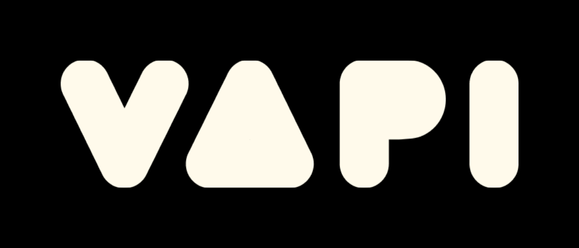Avante Integration
Add MCP capabilities to Avante.nvim by following these steps:
Add Tools To Avante
require("avante").setup({
-- system_prompt as function ensures LLM always has latest MCP server state
-- This is evaluated for every message, even in existing chats
system_prompt = function()
local hub = require("mcphub").get_hub_instance()
return hub and hub:get_active_servers_prompt() or ""
end,
-- Using function prevents requiring mcphub before it's loaded
custom_tools = function()
return {
require("mcphub.extensions.avante").mcp_tool(),
}
end,
})- The
get_active_servers_prompt()function adds the running MCP servers from MCP Hub tosystem_prompt - The
mcp_tool()function adds two custom toolsuse_mcp_toolandaccess_mcp_resourceto avante.
Configure Avante Integration
By default, MCP server prompts will be available as /mcp:server_name:prompt_name in avante chat. If you are using blink.cmp then you also need to configure Kaiser-Yang/blink-cmp-avante
Example blink.cmp configuration
return {
"saghen/blink.cmp",
dependencies = {
"Kaiser-Yang/blink-cmp-avante",
},
---@module 'blink.cmp'
---@type blink.cmp.Config
opts = {
sources = {
default = { "lsp", "avante", "path", "snippets", "buffer" },
providers = {
avante = {
module = "blink-cmp-avante",
name = "Avante",
opts = {
-- options for blink-cmp-avante
},
},
},
},
}
}require("mcphub").setup({
extensions = {
avante = {
make_slash_commands = true, -- make /slash commands from MCP server prompts
}
}
})Tool Conflicts
MCP Hub's built-in Neovim server provides some basic development tools by default.
Avante also provides built-in tools for file operations and terminal access. You need to disable either the MCP Hub's built-in tools or Avante's tools to avoid conflicts. If you prefer to use neovim server tools, you should disable the corresponding Avante tools to prevent duplication:
require("avante").setup({
disabled_tools = {
"list_files", -- Built-in file operations
"search_files",
"read_file",
"create_file",
"rename_file",
"delete_file",
"create_dir",
"rename_dir",
"delete_dir",
"bash", -- Built-in terminal access
},
})Auto-Approval
By default, whenever avante calls use_mcp_tool or access_mcp_resource tool, it shows a confirm dialog with tool name, server name and arguments.
Global Auto-Approval
You can set auto_approve to true to automatically approve all MCP tool calls without user confirmation:
require("mcphub").setup({
-- This sets vim.g.mcphub_auto_approve to true by default (can also be toggled from the HUB UI with `ga`)
auto_approve = true,
})This also sets vim.g.mcphub_auto_approve variable to true. You can also toggle this option in the MCP Hub UI with ga keymap. You can see the current auto approval status in the Hub UI.
Fine-Grained Auto-Approval
For more control, configure auto-approval per server or per tool in your servers.json:
{
"mcpServers": {
"trusted-server": {
"command": "npx",
"args": ["trusted-mcp-server"],
"autoApprove": true // Auto-approve all tools on this server
},
"partially-trusted": {
"command": "npx",
"args": ["some-mcp-server"],
"autoApprove": ["read_file", "list_files"] // Only auto-approve specific tools
}
}
}You can also toggle auto-approval from the Hub UI:
- Press
aon a server line to toggle auto-approval for all tools on that server - Press
aon an individual tool to toggle auto-approval for just that tool - Resources are always auto-approved (no configuration needed)
Function-Based Auto-Approval
For maximum control, provide a function that decides approval based on the specific tool call:
require("mcphub").setup({
auto_approve = function(params)
-- Auto-approve GitHub issue reading
if params.server_name == "github" and params.tool_name == "get_issue" then
return true -- Auto approve
end
-- Block access to private repos
if params.arguments.repo == "private" then
return "You can't access my private repo" -- Error message
end
-- Auto-approve safe file operations in current project
if params.tool_name == "read_file" then
local path = params.arguments.path or ""
if path:match("^" .. vim.fn.getcwd()) then
return true -- Auto approve
end
end
-- Check if tool is configured for auto-approval in servers.json
if params.is_auto_approved_in_server then
return true -- Respect servers.json configuration
end
return false -- Show confirmation prompt
end,
})Parameters available in the function:
params.server_name- Name of the MCP serverparams.tool_name- Name of the tool being called (nil for resources)params.arguments- Table of arguments passed to the toolparams.action- Either "use_mcp_tool" or "access_mcp_resource"params.uri- Resource URI (for resource access)params.is_auto_approved_in_server- Boolean indicating if tool is configured for auto-approval in servers.json
Return values:
true- Auto-approve the callfalse- Show confirmation promptstring- Deny with error messagenil- Show confirmation prompt (same as false)
Auto-Approval Priority
The system checks auto-approval in this order:
- Function: Custom
auto_approvefunction (if provided) - Server-specific:
autoApprovefield in server config - Default: Show confirmation dialog
Usage
- Start a chat in Avante
- All the tools, resources, templates from the running MCP servers will be added to system prompt along with
use_mcp_toolandaccess_mcp_resourcetools. - Avante will call
use_mcp_toolandaccess_mcp_resourcetools when necessary