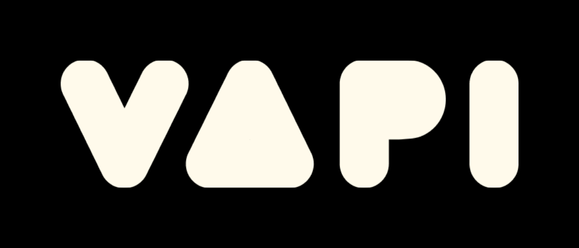MCP Config File
MCPHub.nvim like other MCP clients uses a JSON configuration file to manage MCP servers. This config file is located at ~/.config/mcphub/servers.json by default and supports real-time updates across all Neovim instances. You can set config option to a custom location.
VS Code Compatibility
MCPHub fully supports VS Code's .vscode/mcp.json configuration format, including:
serverskey instead ofmcpServers(both keys are supported)- VS Code variable syntax:
${env:VARIABLE},${workspaceFolder},${userHome}, etc. - JSON5 syntax: Comments and trailing commas (with
lua-json5) - Seamless migration: Existing VS Code configs work directly
NOTE
You can use a single config file for any MCP client like VS Code, Cursor, Cline, Zed etc. MCPHub supports both mcpServers and servers keys, with VS Code's format taking precedence if both are present. With MCPHub.nvim, config file can be safely added to source control as it supports universal ${} placeholder syntax for environment variables and command execution across all configuration fields.
TIP
Use the global_env option to inject environment variables into all MCP servers, instead of duplicating them in every server's env field.
Manage Servers
Adding, editing, deleting and securing MCP servers in easy and intuitive with MCP Hub. You don't need to edit the servers.json file directly. Everything can be done right from the UI.
From Marketplace
Browse, sort, filter , search from available MCP servers.
One Click Install/Uninstall
Choose from different install options:
From Hub View
Add (<A>), edit (<e>), delete (<d>) MCP servers from the (H) Hub view.
Basic Schema
MCPHub supports both traditional mcpServers format and VS Code's servers format:
mcpServers Format
{
"mcpServers": {
// Add stdio and remote MCP servers here
},
"nativeMCPServers": { // MCPHub specific
// To store disabled tools, custom instructions etc
}
}VS Code Format (also supported)
{
"servers": {
// Add stdio and remote MCP servers here (VS Code format)
}
}Server Types
Local (stdio) Servers
{
"mcpServers": {
"local-server": {
"command": "${MCP_BINARY_PATH}/server",
"args": [
"--token", "${API_TOKEN}",
"--secret", "${cmd: op read op://vault/secret}"
],
"env": {
"API_TOKEN": "${cmd: aws ssm get-parameter --name /app/token --query Parameter.Value --output text}",
"DB_URL": "postgresql://user:${DB_PASSWORD}@localhost/myapp",
"DB_PASSWORD": "password123",
"FALLBACK_VAR": null
},
"cwd": "/home/ubuntu/server-dir/"
}
}
}Required fields:
command: The executable to start the server (supports${VARIABLE}and${cmd: command})
Optional fields:
args: Array of command arguments (supports${VARIABLE}and${cmd: command}placeholders)env: Environment variables with placeholder resolution and system fallbackcwd: The current working directory for the MCP server process (supports${VARIABLE}and${cmd: command}placeholders)dev: Development mode configuration for auto-restart on file changesname: Display name that will be shown in the UIdescription: Short description about the server (useful when the server is disabled andauto_toggle_mcp_serversistrue)
Universal ${} Placeholder Syntax
All fields support the universal placeholder syntax with VS Code compatibility:
${ENV_VAR}or${env:ENV_VAR}- Resolves environment variables (VS Code style supported)${cmd: command args}- Executes commands and uses output${workspaceFolder},${userHome},${pathSeparator}- VS Code predefined variables${input:variable-id}- VS Code input variables (via MCP_HUB_ENV)nullor""- Falls back toprocess.env
Given API_KEY=secret in the environment:
| Example | Becomes | Description |
|---|---|---|
"API_KEY": "" | "API_KEY": "secret" | Empty string falls back to process.env.API_KEY |
"API_KEY": null | "API_KEY": "secret" | null falls back to process.env.API_KEY |
"AUTH": "Bearer ${API_KEY}" | "AUTH": "Bearer secret" | ${} Placeholder values are replaced |
"AUTH": "Bearer ${env:API_KEY}" | "AUTH": "Bearer secret" | VS Code style environment variables |
"PATH": "${workspaceFolder}/bin" | "PATH": "/home/user/project/bin" | VS Code predefined variables |
"TOKEN": "${cmd: op read op://vault/token}" | "TOKEN": "secret" | Commands are executed and output used |
"HOME": "/home/ubuntu" | "HOME": "/home/ubuntu" | Used as-is |
⚠️ Legacy Syntax:
$VAR(args) and$: command(env) are deprecated but still supported with warnings. Use${VAR}and${cmd: command}instead.
cwd Example:
The cwd field is particularly useful when your MCP server needs to run in a specific directory context. Here's a practical example:
{
"mcpServers": {
"project-server": {
"command": "npm",
"args": ["start"],
"cwd": "/home/ubuntu/my-mcp-project/",
"env": {
"NODE_ENV": "development"
}
}
}
}Use cases for cwd:
- When the MCP server needs to access relative files in its project directory
- When using npm/yarn scripts that depend on being in the project root
Note: The top-level
cwdfield sets the working directory for the server process itself, whiledev.cwd(used in development mode) sets the directory for file watching. These serve different purposes and can be used together.
dev Development Mode
The dev field enables automatic server restarts when files change during development:
{
"mcpServers": {
"dev-server": {
"command": "npx",
"args": [
"tsx",
"path/to/src/index.ts"
],
"dev": {
"watch": [
"src/**/*.ts",
"package.json"
],
"enabled": true,
"cwd": "/path/to/dev-server/"
}
}
}
}Dev Configuration Options:
| Field | Required | Default | Description |
|---|---|---|---|
cwd | Yes | - | Absolute path to server's working directory |
watch | No | ["**/*.js", "**/*.ts", "**/*.py","**/*.json"] | Array of glob patterns to watch |
enabled | No | true | Enable/disable dev mode |
When enabled, the server will automatically restart whenever files matching the watch patterns change in the specified directory. The system uses a 500ms debounce to prevent rapid restarts and ignores common directories like node_modules, build, .git, etc.
Example use cases:
- TypeScript/JavaScript MCP servers during development. Use
npx tsc index.tsto bypass build step during development. - Python servers with source code changes
- Configuration file updates that require restarts
Remote Servers
MCPHub supports both streamable-http and sse remote servers.
{
"mcpServers": {
"remote-server": {
"url": "https://${PRIVATE_DOMAIN}/mcp",
"headers": {
"Authorization": "Bearer ${cmd: op read op://vault/api/token}",
"X-Custom-Header": "${CUSTOM_VALUE}"
}
}
}
}Required fields:
url: Remote server endpoint (supports${VARIABLE}and${cmd: command}placeholders)
Optional fields:
headers: Authentication headers (supports${VARIABLE}and${cmd: command}placeholders)name: Display name that will be shown in the UIdescription: Short description about the server (useful when the server is disabled andauto_toggle_mcp_serversistrue)
Note: Remote servers use the same universal
${}placeholder syntax as local servers. See the Universal Placeholder Syntax section above for full details.
MCPHub Specific Fields
MCPHub adds several extra keys for each server automatically from the UI:
{
"mcpServers": {
"example": {
"disabled": false,
"disabled_tools": ["expensive-tool"],
"disabled_resources": ["resource://large-data"],
"disabled_resourceTemplates": ["resource://{type}/{id}"],
"autoApprove": ["safe-tool", "read-only-tool"],
"custom_instructions": {
"disabled": false,
"text": "Custom instructions for this server"
}
}
}
}Auto-Approval Configuration
The autoApprove field allows fine-grained control over which tools are automatically approved without user confirmation:
| Value | Behavior | Example |
|---|---|---|
true | Auto-approve all tools on this server | "autoApprove": true |
["tool1", "tool2"] | Auto-approve only specific tools | "autoApprove": ["read_file", "list_files"] |
[] or omitted | No auto-approval (show confirmation dialog) | "autoApprove": [] |
Notes:
- Resources are always auto-approved by default (no explicit configuration needed)
- Auto-approval only applies to enabled servers and enabled tools
- You can toggle auto-approval from the UI using the
akeymap on servers or individual tools
VS Code Format Example
Here's a complete example using VS Code's .vscode/mcp.json format with JSON5 syntax:
{
// VS Code MCP configuration with JSON5 support
"servers": {
"github": {
"url": "https://api.githubcopilot.com/mcp/",
"headers": {
"Authorization": "Bearer ${env:GITHUB_TOKEN}"
}
},
"filesystem": {
"command": "npx",
"args": ["-y", "mcp-server-filesystem", "${workspaceFolder}"],
"env": {
"WORKSPACE_PATH": "${workspaceFolder}",
"USER_HOME": "${userHome}"
}
}, // Trailing comma is supported with JSON5
}
}This example demonstrates:
- VS Code
serverskey instead ofmcpServers - VS Code environment syntax:
${env:GITHUB_TOKEN} - VS Code predefined variables:
${workspaceFolder},${userHome} - JSON5 features: Comments and trailing commas
Supported Predefined Variables
MCPHub supports the following VS Code predefined variables:
| Variable | Description | Example Value |
|---|---|---|
${workspaceFolder} | Directory where mcp-hub is running | /home/user/my-project |
${userHome} | User's home directory | /home/user |
${pathSeparator} | OS path separator | / (Linux/macOS) or \ (Windows) |
${workspaceFolderBasename} | Just the folder name | my-project |
${cwd} | Alias for workspaceFolder | /home/user/my-project |
${/} | VS Code shorthand for pathSeparator | / (Linux/macOS) or \ (Windows) |
Notes:
- These variables are available for placeholder resolution but are NOT passed to server environments
- Use them in any configuration field:
command,args,env,url,headers,cwd
VS Code Input Variables Support
MCPHub supports VS Code's ${input:variable-id} syntax for compatibility with VS Code configurations. Input variables are configured via MCPHub's global_env option and made available to all servers.
Setup in MCPHub configuration:
require("mcphub").setup({
global_env = {
["input:perplexity-key"] = "my-awesome-project",
},
-- other config...
})Usage in configuration files:
{
"servers": {
"Perplexity": {
"type": "stdio",
"command": "npx",
"args": ["-y", "server-perplexity-ask"],
"env": {
"PERPLEXITY_API_KEY": "${input:perplexity-key}"
}
}
}
}How it works:
- Input variables are defined in MCPHub's
global_envconfiguration - MCPHub passes them to the backend via
MCP_HUB_ENV - Variables are resolved using the format:
${input:variable-id} - This enables direct compatibility with existing VS Code configurations